It’s easy to blame your ISP for declining broadband speeds, but
while the ISP most certainly has a part to play, there are many things
closer to home that can negatively or positively affect your broadband
speed.
I write this post out of conviction and experience. I’ve been there
in the trenches suffering painfully slow broadband connection speeds
that boggle the mind. I’ve done all the tests, had the engineers out
and paid far too much for phone calls to support that really didn’t
help.
I’ve put together this list of tips, segmented into hardware and
software, that will help you to optimise your broadband speed. Try them
out one-by-one and hopefully you’ll improve the the speed of your
internet connection!
Hardware Optimisations For Improved Broadband Speeds 
Let’s
start the broadband speed optimisation process by addressing possible
problems with hardware. Phone lines, routers and devices connected to
your phone line all play a part in your broadband speed. As an example
of what can go wrong, one ISP (BT) has shown how a faulty fluorescent
tube massively reduced broadband speed from from 4Mb to only 470Kb.
Check Or Replace Your DSL Filter / Microfilter 
These little dongles are nothing short of a nightmare. Typically your
ISP will provide you with a DSL filter / microfilter to split voice
from data, but they’re notoriously prone to damage. Swap out your
existing microfilter for a brand new one and see if that assists with
improving your broadband speed.
All Connected Devices Should Use A Microfilter 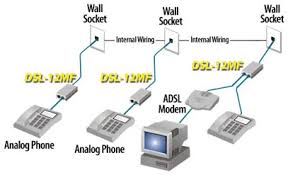
Ensure that any and all devices that are connected to the phone line
are done so via a microfilter. This includes telephones, answerphones,
fax machines, TV set top boxes, games consoles, alarm systems etc.
Use The Master Socket 
As with many homes, you many have your modem or router connected via a
line extension. While handy, these have a reputation for being
unreliable. If you are experiencing a slow connection then it is
advised that you plug your router or modem directly into the master
socket where the main line comes into your property.
Remove Line Extensions 
While phone line extensions can be very useful, they act like a large
antenna that can interfere with your wireless broadband connection. It
may sound extreme, but if you are suffering from an extremely poor
broadband connection then the culprit may well be the line extension.
To solve the problem and reduce interference with your wireless
network, it may be worth considering the removal of your line extension.
Check For Faulty Third Party Equipment 
If you are using a wireless router to connect to the internet, your
broadband speeds may be affected by faulty third party electrical
equipment. Devices such as set top boxes, microwaves and games consoles
have been known to cause significant interference with WiFi networks.
While anecdotal, I have personal experience with one person’s faulty
digital satellite set top box causing the internet connection for a row
block of homes to fail for a period of weeks.
Rather annoyingly it isn’t easy to spot a faulty device. For
instance a set top box may have a faulty power supply unit that isn’t
bad enough for the device to fail completely, but is responsible for
your connectivity problems. Finding faulty equipment is time consuming
and can only be done through trial and error: turn all other devices
off except for your modem or router and computer, then turn on devices
individually and watch for connectivity problems.
Check For Interference 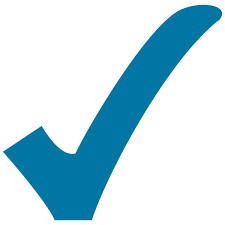
Your phone line and
wireless network can be subject to interference from various outside
sources. Faulty Christmas tree lights, fluorescent lights and metallic
interior decorations are known culprits in creating enough interference
to noticeably reduce your broadband speed.
Connect Your Router To The Phone Line As Closely As Possible 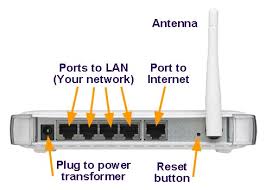
This
one is really quite simple: the less cable between your router and the
phone socket, the better. Remember, you really should not have any line
extensions between the router and the socket.
Move Closer To Your Router 
If you are using a
WiFi router to connect to the internet wirelessly but your broadband
speeds are poor, then it might be worth repositioning your computer
closer to the router itself. This, in theory, should help boost speeds.
Ditch Wireless, Use Ethernet

Another way to
improve your broadband speed is to forget about going wireless and
connect directly with the router via an ethernet cable. It will
probably mean you’ll have less flexibility but this is another way to
optimise your broadband speed.
Boost Broadband Speed With Software Tweaks 
The
speed of your broadband connection can be optimised significantly by
tweaking your software setup. There are optimisations for your
operating system and network settings that will boost your broadband
speeds quickly and with very little effort.
Get Up To Date 
Before you even bother calling your ISP, make sure you are running the
latest version of not only your chosen operating system, but also your
browser and router firmware. These are all very important, but it is
especially important to keep your router firmware current so that it
can handle any new technologies employed by your ISP.
NB: In the UK you may be charged if you arrange for a BT engineer to
call and find that the problem is due to out of date router firmware
etc.
Use A Dedicated Independent DNS Service
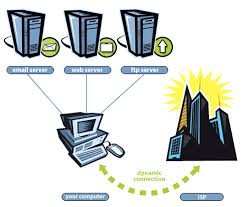
The speed that pages load is affected by the Domain Name System (DNS)
which associates an IP address with a domain name. By using a dedicated
DNS service (such as those provided by OpenDNS)
you get the benefit of a cutting edge, highly intelligent and
self-healing network. It is free, is easy to setup and also allows you
to block certain sites and monitor usage.
Optimise Your TCP/IP Settings 
Take it for granted that your vanilla TCP/IP settings are not setup to
handle the larger amounts of data transferred with a typical broadband
connection. This can be easily fixed by downloading TCP/IP Optimizer (Windows) or Broadband Optimizer (Mac OS X) to tweak your settings and provide a broadband speed boost.
Password Protect Your Wireless Network 
If you
are using a wireless network to access the internet then you should set
a password. You may be an altruist, but people will use your network to
get fast broadband internet access for free. Obviously the more people
using your router, the slower your broadband connection will be. Login
to your router and set a WPA or WEP password to keep the network to
yourself. This is a really fast and very simple way to boost broadband
speeds.
Stop Using Internet Explorer

Internet Explorer on Windows is much-maligned with a reputation,
whether justified or not, for being unreliable. One of the easiest ways
to optimise your broadband speed is by switching from Internet Explorer
to Firefox,
an open source alternative. Not only is Firefox free, but it is also
updated regularly, provides protection from phishers and is extremely
extensible.
Install FasterFox

Firefox is speedy even when it’s just a plain out of the box install. However, installing the FasterFox
plugin opens a up a whole new bright world of broadband speed
optimisation. As well as improved popup blocking and network tweaks,
FasterFox prefetches pages that are linked to from the page you are
currently viewing so that they load faster.
Check Applications Running In The Background

Windows
and Mac OS X both allow applications (such as security suites) to run
in the background, some of which may actually affect your broadband
speed as they transfer data from your computer to a remote server.
In Windows you can help boost broadband speeds by disabling
unnecessary applications from running in the background or in the
Taskbar with Process Explorer. In Mac OS X you can disable applications
from running in the background by going to System Preferences >
Accounts > Login Items or killing the process in Terminal.
Disabling background applications is not the panacea of broadband speed boosts, but every little helps.
The Last Resort 
If you’ve tried everything and your still have poor broadband
speeds, then maybe it’s time to start shopping around for another ISP. http://www.voip-sol.com
|